Personal experience using the indispensable Xbox Adaptive Controller accessory in various video games.

Xbox Adaptive Controller – Using In Video Games
This material is a translation of my big review and experience with the Xbox Adaptive Controller published on the official Microsoft Russia website. You can read the original review in Russian at the following link.
Also I have a big review of the results of using the Xbox Adaptive Controller and a set of buttons from Logitech, you can read it at the link, here will talk directly about the gaming experience.
In six months of using the Xbox Adaptive Controller, I’ve played several major projects with it, and I already have some practical experience to share with readers. In some games the use of this controller was the deciding factor in whether or not I could get through the game. Over the years of gaming, I’ve developed a forced tradition of starting my introduction to new video games with the control settings. First by exploring the in-game features, if any, and then by the ways to use additional accessories.
In most modern video games there are settings for special features, which makes it very easy to interact with the project, but sometimes developers for one reason or another neglect this functionality or put it aside for future updates. In this case, the only solution is to use additional accessories. So it happened, for example, in Cyberpunk 2077. In the console version of the game is completely absent any accessibility settings. By default, the control in this game is not complicated, but there were some peculiarities to which we had to adapt and naturally use XAC. The fact is that a lot of functions in Cyberpunk 2077 involved a D-Pad, and just those same extra buttons helped me a lot, and I comfortably spent in the game for more than 80 hours.
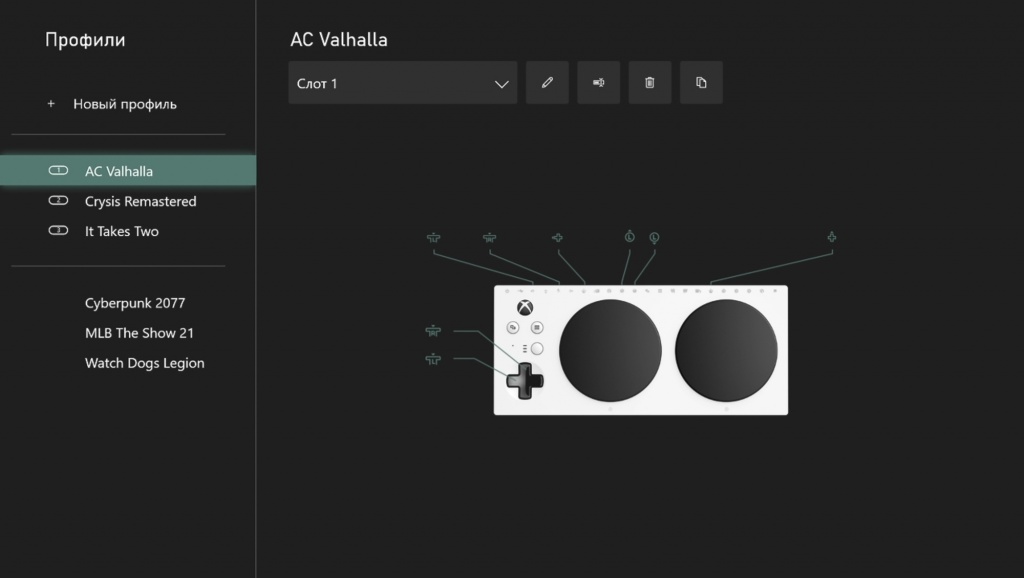
Other games with complex controls are the new Assassin’s Creed Valhalla and Watch Dogs Legion. In them, the developers, on the contrary, have tried and built an incredibly elaborate editor of control layouts and a variety of separate accessibility settings. Such features are rare, it is very praiseworthy and pleasant. Due to the fact that the game has a lot of different mechanics and functionality, every button on the main gamepad is occupied by something, and in this case I used XAC to display complex combinations of buttons that were inaccessible to me.
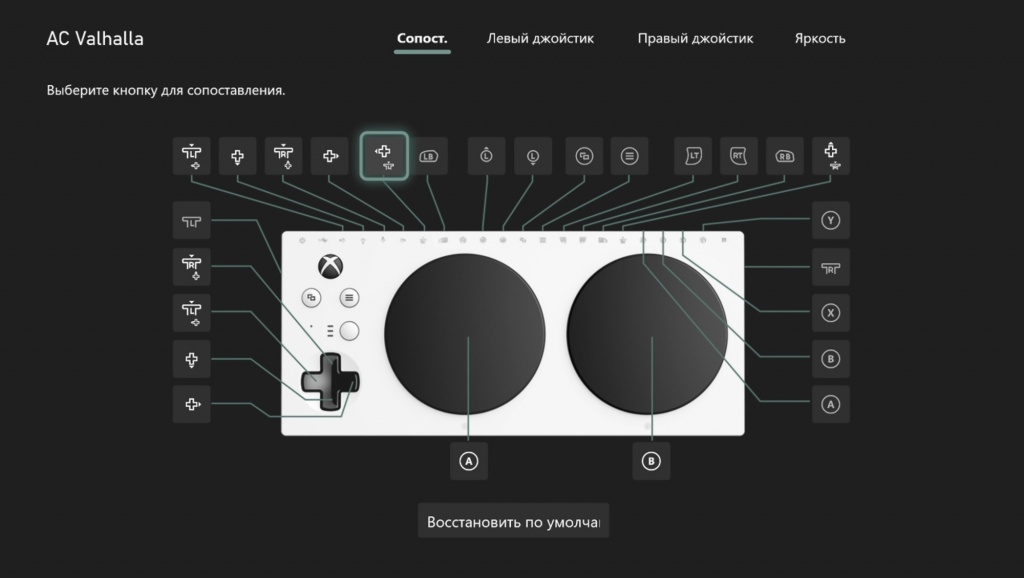
In the example of the aforementioned games, the functions of terrain scanning, quick hacking, squatting, and so on are all brought out to those additional buttons that are always at hand. They are reconfigured to the functions I need and uploaded to a separate profile.
Another great cooperative project I would like to write about is It Takes Two. There are no control accessibility settings in the game, but this is compensated for by the fact that there are very simple controls. However, due to the high dynamics of gameplay, you have to quickly react and reach for the different buttons, which I do not always manage to do quickly.

On XAC in this project, I brought out the function of fast running of the character and grabbing the target with a rope. By conveniently setting up just a couple of buttons, I dramatically changed the pace of the game for the better.
Many developers treat their projects responsibly and there are games where the default control and accessibility settings are designed in such a way that you can pass the game without having to invent entire additional schemes. Some of these games need to be mentioned.
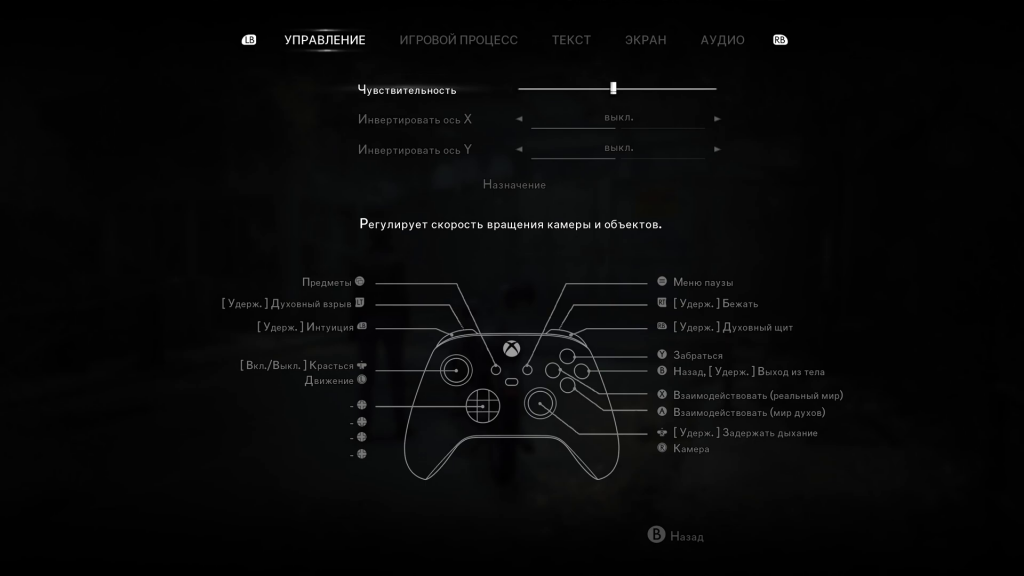
One of these is the recent The Medium. It combines simple controls with the ability to freely change accessibility parameters.
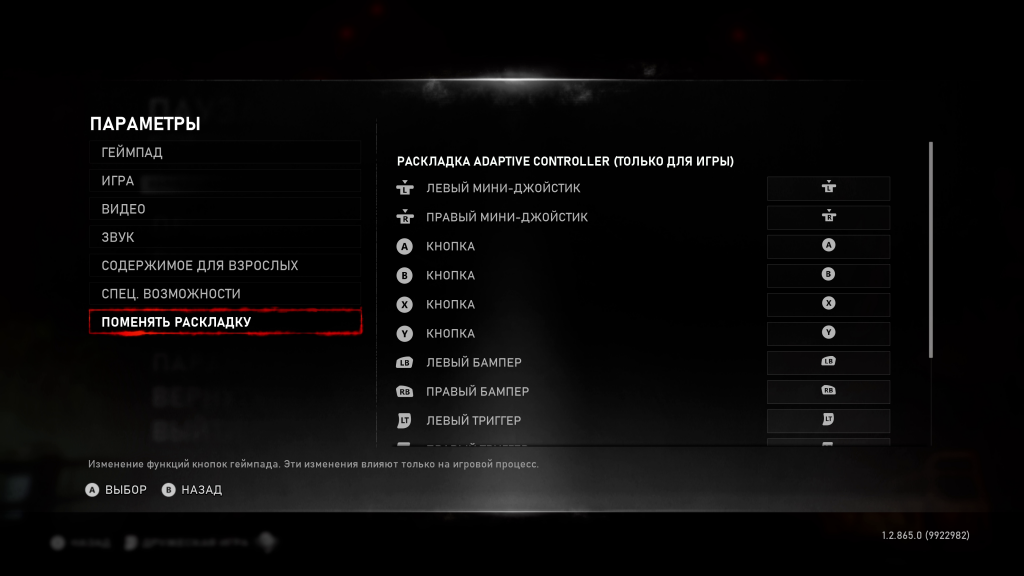
Next, the game series is Gears. I got through all parts without much trouble using only the in-game settings.
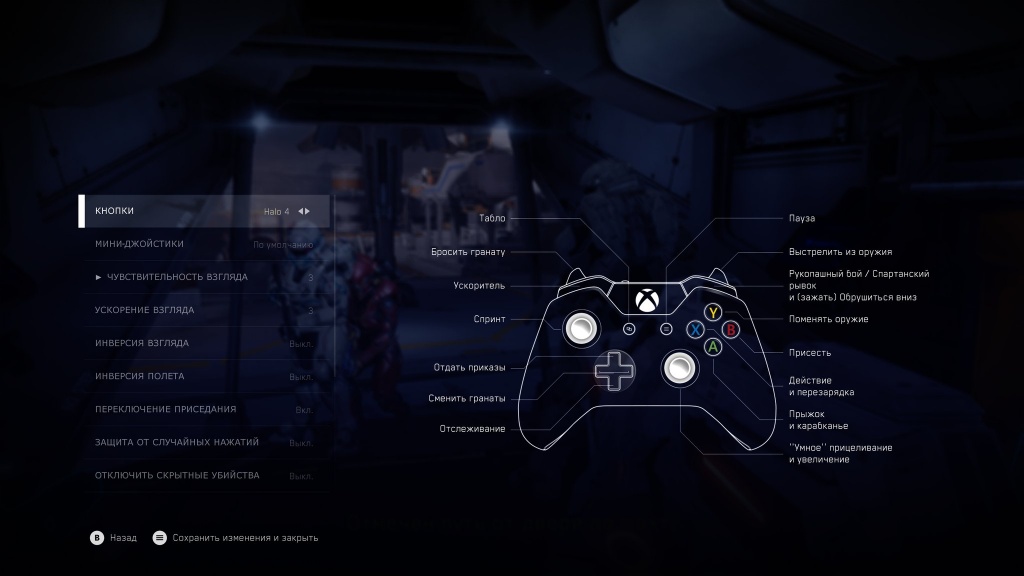
The same applies to the Halo and Forza Horizon series of games – there are several control schemes in the default settings. For myself, I chose the most accessible one and immersed myself in the world of the game with pleasure. On my YouTube channel for most of the aforementioned games I have uploaded separate videos with my walkthrough. If you want to see how I play, feel free to check it out, it would be my pleasure. Read my review of the Xbox Adaptive Controller here.
If you like the content, you can support me at this link by choosing any way you like. Thank you very much for your attention and help, it is very important and valuable to me!
If you have any further questions, you can easily find me on social networks. I also invite you to my Twitch streams, where I play different games and chat several times a week. And on my YouTube channel I regularly upload gameplay videos of the games I play.





