A device for people with disabilities, without which it is difficult to imagine a comfortable gaming.

Xbox Adaptive Controller – Review and Accessory Experience
This material is a translation of my big review and experience with the Xbox Adaptive Controller published on the official Microsoft Russia website. You can read the original review in Russian at the following link.
Imagine a situation where it is impossible to play a video game, not because it involves some complex gameplay, but because it is physically difficult for the player to press a button on the gamepad or the game lacks special feature settings. It is difficult for ordinary players to understand this, and this topic is unpopular in the gaming community. The accessibility in video games for people with disabilities is usually not much talked about and paid attention to this functionality in games. From the analytical point of view, it may seem that the demand is low, and such an audience is extremely small, and some developers, sometimes even in multi-million projects, do not take the time to integrate accessibility features, even such simple ones as changing the control layout or holding down the button instead of repeatedly pressing it. In most cases, such seemingly insignificant adjustments can be the deciding factor in the interaction with a video game. Factor in whether a gamer with peculiarities can become part of the gaming community and play a particular project. The problem of control accessibility is a very hot topic, and it is important that developers and publishers pay more attention to it. One day it should become a prerequisite and standard in every video game.
Every audience is important – that’s the message I try to convey in every article I write about the challenges people with disabilities have to face every day just to immerse themselves in their favorite video game. This is familiar to me because this problem affects me as well. I have been moving in a wheelchair all my life, my diagnosis is SMA (spinal muscular atrophy). To briefly understand what it is: I cannot even extend my arms forward, type on the computer or lift my mug of tea, and I type this text on the swipe-keyboard of the smartphone that lies in front of me on the table. Nevertheless, these problems do not stop me from playing video games, because, firstly, it is my passion, and, secondly, it is one of the few quality entertainment options available to me in my lifestyle.
I enjoy games of completely different genres, mostly single-player, including hardcore. I have been playing for many years now, but unfortunately I have to face different problems all the time, because my disease also affects my arm muscles. Year after year it gets worse and worse, so I have to adapt to different types of controls each time and come up with new ways to interact with games. I’m a 100% console gamer because the atmosphere of gaming on a big TV with surround sound gives me many times more pleasure and comfort, but this choice brings with it difficulties of interaction. I have to look for different solutions, for example, to reconfigure control schemes to walkthrough this or that scene in games, sometimes it is necessary to do it several times in one hour of gameplay. Sometimes the solutions come in the form of additional accessories that make it easier to interact with the console and the games. One such accessory is the Xbox Adaptive Controller (hereafter referred to as XAC), which has recently become an ultimate solution for me, which, when paired with my Xbox Series X, closes virtually any control accessibility issues.
A Look at the Xbox Adaptive Controller
The Xbox Adaptive Controller is a versatile and one-of-a-kind controller. Using it without add-ons, you can navigate freely through the console menu and even play simple games that do not require complex controls. The functionality of the device as a whole is designed with great understanding of the topic and attention to detail, especially when you consider the XAC setup software, which I will discuss in the corresponding block of this article.
On the top panel of the controller are two large elements that many people confuse with touchpads. In reality, they are very soft sensitive buttons, which by default are responsible for the function of the “A” and “B” buttons.
Next, the controller has the standard controls that are present on any Xbox gamepad – the power button, “Browse” and “Menu”. Nearby is the charge indicator of the controller, the active profile indicator, and the quick profile switch button. There are three of these available. Each profile can be set up for a particular game (or mode) and without going into a special application to change the pre-prepared control layout.

Below is the usual D-Pad, or simply the crossbar. I would like to mention this element separately. When I tried to press it, I was surprised that the button was so hard that I could not use it.
The same applies to the buttons above. This solution seems very strange, considering that the XAC was originally designed for people with disabilities, including weak hands like mine. This solution is dissonant with the fact that the two “big buttons” next to each other are very soft and pressed with a light touch, while the others are very hard. Of course, this is easily compensated by connecting additional buttons, but still I hope this can be fixed in future revisions of the controller, because for someone it can be a barrier.

On the sides of the controller there are USB ports for connecting additional input devices, corresponding to the right and left control stick, which are responsible for, for example, the overview and walking of the character. There you can connect a joystick from an flight simulators or choose a special solution from a third-party company. This is designed to provide an alternative solution if the gamer can’t hold and control the sticks with the main gamepad. There is also a 3.5mm headset jack on the left side of the XAC, something I use all the time when playing online with friends or streaming live on Twitch.

The main feature of the Xbox Adaptive Controller hides on the back of the controller. There are two dozen slots for connecting additional external buttons, each of which corresponds to its own command. It is this functionality that makes XAC a completely unique device, a kind of constructor for any situation and scenario. The buttons are connected in the order and quantity that the player needs at a particular moment. Thanks to a variety of types of buttons and triggers you can create completely unique sets, which can’t be implemented using a regular gamepad. Some buttons can be used for hands, others for feet. You can place them in any accessible place for the player and use them comfortably. Below in the text, I’ll tell you how I arranged this for myself.

A small but very important detail: on the bottom panel of the XAC there are several special holes for mounting the controller on a tripod. Sometimes this is useful and convenient, because the controller can be placed directly in front of the player if necessary, or even mounted on a wheelchair.
Functional Buttons from Logitech for the Xbox Adaptive Controller
The Xbox Adaptive Controller itself does not contain many functions and is essentially a hub for connecting additional external input devices. With them, it has almost limitless possibilities in control versatility and adaptability to any gamer.
Button sets and extras are sold separately. I got a solution from Logitech called the Adaptive Gaming Kit. The whole kit is very well made and well thought out. In my experience this kit is a must to use XAC to its full potential. Without it it will be difficult to play large-scale projects.

The set consists of 12 buttons of different shapes and functions. It is especially important to note that each button is pressed very easily and pleasantly (literally from a light touch), accompanied by a slight click, and will suit almost any person with peculiarities. For example, in my case, I can press them even with my little finger, barely touching.
All buttons are connected by cable using a 3.5 mm jack. Each button has a cable length of about two meters. The advantage of this solution is that you can place the buttons wherever is convenient for the player, far from the XAC, but the disadvantage is that when you connect even 5-7 buttons – there are a lot of wires. The ideal solution would be a wireless connection, but unfortunately there are no such solutions and they would cost a lot more.
The following types of buttons are present in the set:
- Three small and three large round buttons. A very important and convenient point is that you can press them not only in the middle, but also on the edges – the click works in any case.
- Four small elongated buttons, with a very light touch. In my set-up I use them first of all, because they are very compact and are always at hand.
- 2 large trigger buttons that can be set to shoot or accelerate the car. They respond according to the degree of pressure and require a little more effort from the player.
The set also includes two large, hard felt panels on which the buttons are placed with velcro. The attention to detail is that each button comes with special velcro cut to their shape, which are glued to the bottom of the button and firmly attached to the panel like a shoe buckle. At any time, you can easily detach the button and move it to another convenient location. What’s more, Logitech has added cable ties for cable management and labels with button names so you won’t forget which button is responsible for which function.
Setting Up and Experiencing the Xbox Adaptive Controller
The XAC connects to the Xbox like any other controller – wirelessly. It is completely independent and can work on its own and act as a regular gamepad, but I use it with Copilot technology. This means that two controllers can be connected to the console at the same time and complement each other, for example, the complete from the Xbox and XAC. That is, some of the control can be organized on the main gamepad, and the buttons that are not available to the player on it can be pressed on the controller connected by Copilot.
My main problem with interacting with video games is that due to weakness and hand features I simply cannot physically press some buttons on the gamepad – I don’t have enough physical strength. For example, LS/RS is pressing sticks, they are often used in video games to make a character run fast. On any gamepad, pressing them requires the application of force, but with all my desire and the best possible effort – it is impossible to do. Next, another tricky part is the D-Pad. And here it’s not about the pressing process, but the fact that I have trouble moving my left thumb off the stick and then quickly back on again.
These seemingly small things have always made me uncomfortable and disrupted my immersion in the game. Every time you feel insecure, not because you can’t cope with some game task, but because you can’t reach the button in time or you can’t press it. I literally had to stop the game during a battle or an action scene, go to the settings and reconfigure the button to the one available to me to walkthrough a certain part of the game, and then reconfigure everything back.

Once I had the opportunity to use the Xbox Adaptive Controller and a set of buttons from Logitech, most of the problems were solved. On the complete panel with velcro there are six buttons, which are responsible for the functions that I could not do with a regular gamepad:
- The first 4 buttons are responsible for the crossbar: up, down, left, right. The buttons are very soft, so I can press them quickly, almost without any effort.
- Then there are two round buttons, which are responsible for pressing the left and right stick respectively – the LS and RS buttons.
Next to the panel is the XAC itself, into which these buttons are connected to the corresponding jacks. For convenience, on each cable is a sticker with the name of the function, what is responsible for a particular button. You can put a special sticker on the buttons themselves, but I don’t need it, I always remember which one is responsible for what. When I’m playing I have the whole set-up in front of me and in my hands I have the main gamepad.
As a result, this set-up gives me complete freedom and a sense of comfort while playing. I know that every button and function from the game is now always at my fingertips and available at any time. If I need to change the function of a button, I don’t need to reconnect it to another port, I can quickly and easily change the settings in the Xbox Accessories app.
Xbox Accessories App Features
I started using this app many years ago, long before the Xbox Adaptive Controller. It is versatile and can be used to reconfigure the button assignment even on a regular controller. Before it came along, the only thing I had to hope for was that the developer would incorporate accessibility controls and the ability to change the layout of the controller into their project. In most cases, you had to play as given by default, and usually the functions of special settings were rare, which created a lot of inconvenience.
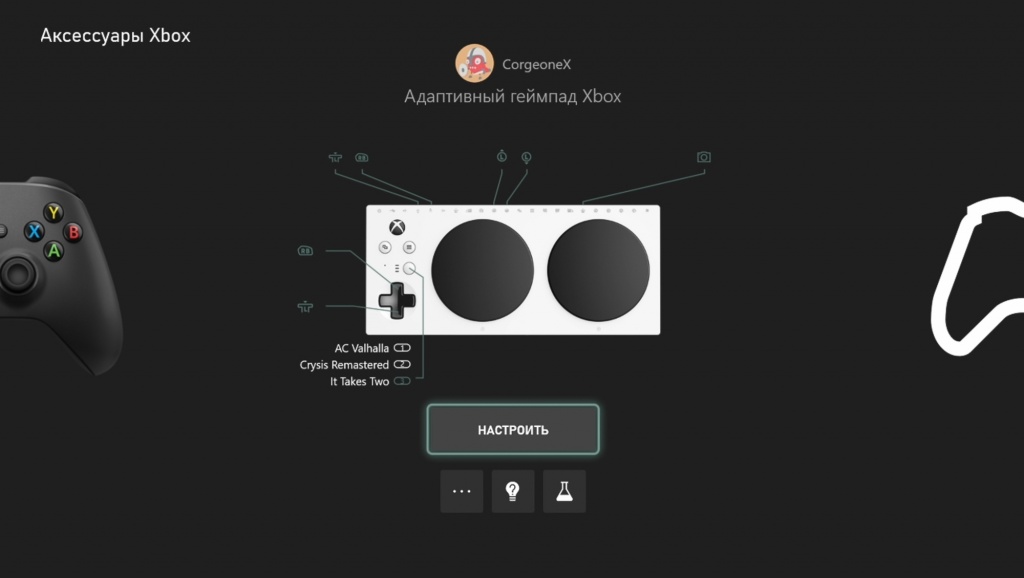
With the release of the Xbox Accessories app, it has become much more comfortable to play and for me it has become the most sought after app on the console. Its main feature is to reconfigure the assignment of the gamepad buttons.
For example, as I often did – set the LS/RS stick press to any other button available to me. The XAC settings are also made through this app, but have more functionality.
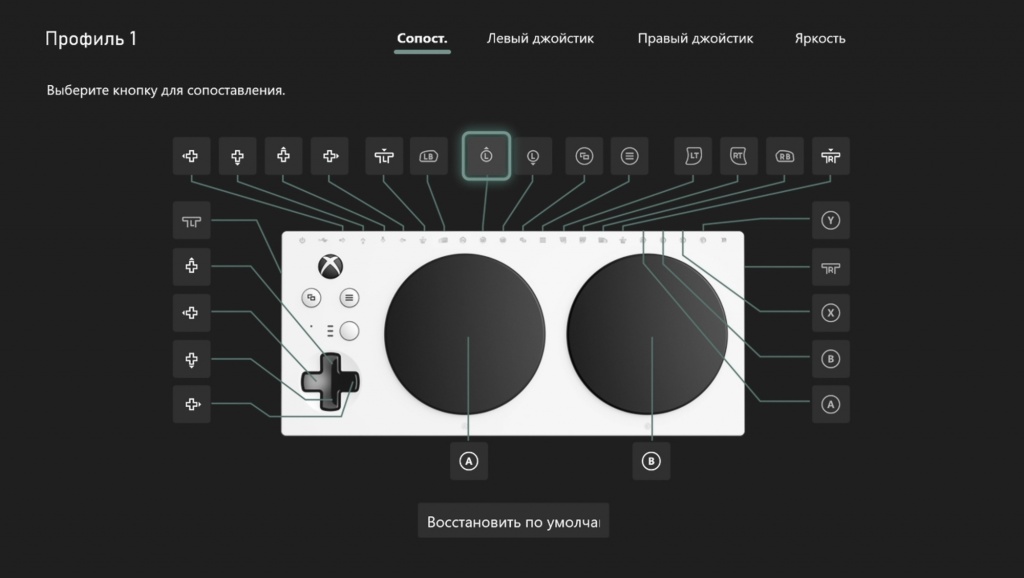
In addition to being able to change the assignment of any additional buttons, you can use it to create and apply the different profiles I mentioned above.
For each game, I create specific control settings and assign them to the memory location on the controller – the changes are instantly applied and available in the game.
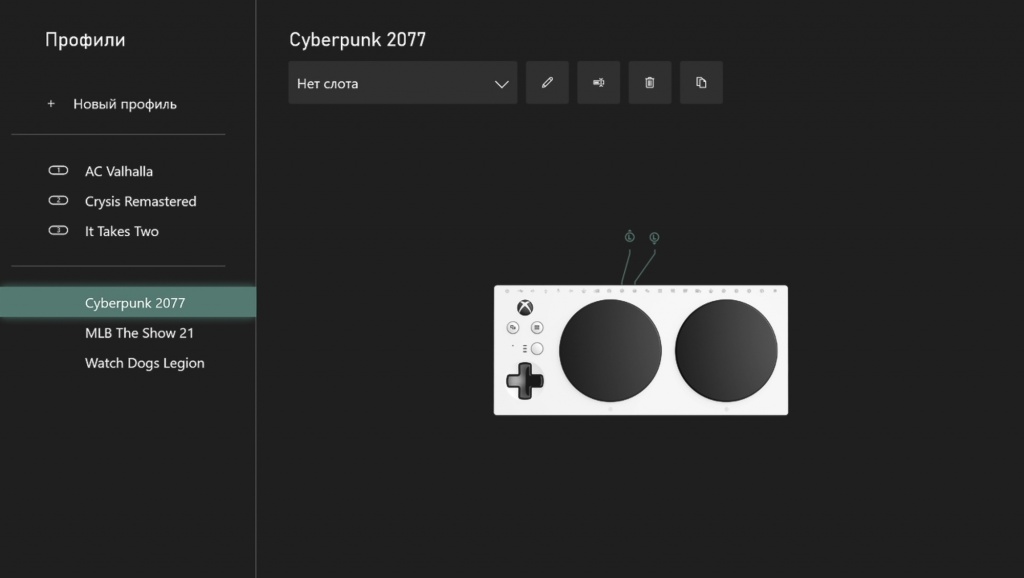
If you need to edit the button assignment, you can do it in just a few seconds and continue playing.
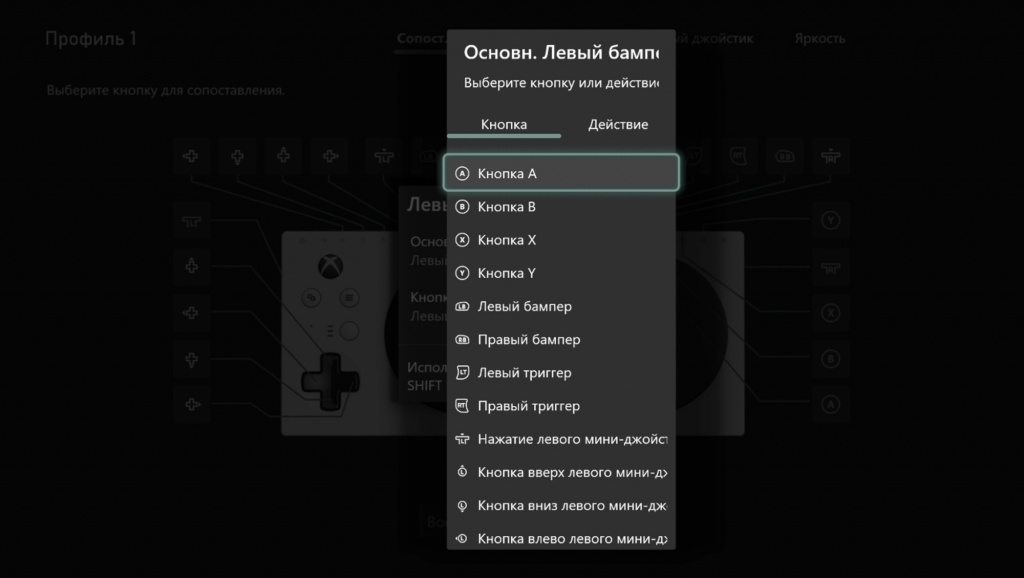
Moreover, any button can be assigned a unique action, which can be selected from a huge list. For example, take a screenshot, record a video, launch a specific application, send a message, see your achievements, even change the TV volume and much more, all with just one click.
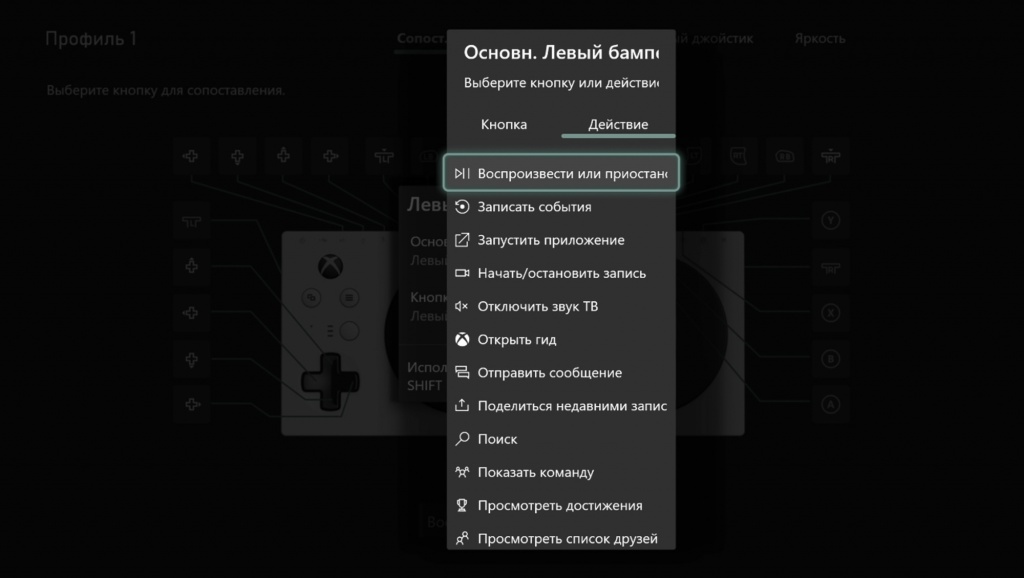
This feature was very useful because I often take screenshots and record videos for my YouTube channel and text reviews and this feature is very relevant to me.
Based on my experience of using the app, I would like to get more features in the future. For example, it would be useful to add the ability to assign to one button – a combination of buttons. In video games you often need to press two buttons on the gamepad simultaneously to activate something – sometimes it is difficult to do this and you have to invent a special solution or ignore this mechanics. Another addition I would like to see a debug mode for XAC-connected buttons: when pressing an external button, the application would indicate in which port it is connected – this would help with the initial setup.
Conclusion
Summarizing all of the above we can say that the close relationship Xbox Adaptive Controller, additional elements and the application “Xbox Accessories” creates a completely unique and versatile solution for almost any gamers with disabilities. On its basis, you can find a way out even in the most difficult situations and allow the player to break the barrier of inaccessibility and start playing your favorite projects. It is difficult to overestimate the Xbox Adaptive Controller, because for many people, including myself, video games are a favorite pastime, and this device makes interaction with the console and games as easy as possible, and in some cases it is the only solution.
I would sincerely like to express my gratitude to the engineering team and Microsoft for the detailed implementation of the software and hardware of such a seemingly niche device. It is very nice to know that people with disabilities remain in sight and such unique devices are created for us. I believe that Microsoft’s attention to this topic should serve as an example for other companies, so that one day such controllers will become the standard for the gaming industry on all platforms.
I hope that this article will be useful for those players who were not sure if this device would be suitable for them. Perhaps after reading it, it will be easier for them to make a final decision. I would also like the developers to pay attention to the fact that even some minor control accessibility settings and special features in games are incredibly important for a certain group of players, and perhaps these parameters will be decisive – whether they will be able to evaluate this project or not.
I wrote more about my experience with the controller in individual games in a separate review post, which you can read at the following link.
If you like the content, you can support me at this link by choosing any way you like. Thank you very much for your attention and help, it is very important and valuable to me!
If you have any further questions, you can easily find me on social networks. I also invite you to my Twitch streams, where I play different games and chat several times a week. And on my YouTube channel I regularly upload gameplay videos of the games I play.





