A small but very useful adapter that has completely changed my interaction with console video games.

CronusMax Plus Accessibility Review – A Special Look at the Device
Many people probably do not know about the existence of such a niche device, but for me it is an indispensable device, one of the few that allows you to comfortably play video games on consoles. In a nutshell, CronusMax Plus is an adapter that allows you to connect any gamepad to any console or PC, for example, to use the much loved Xbox Elite Controller on PlayStation 4, or vice versa – DualShock 4 with Xbox One, which is exactly what I do. There are an incredible number of usage scenarios. You can connect not only any gamepad to anything, but also mice, keyboards, rudders or fighting game controllers. But this is only a small part of the useful functions of this device. In this article I want to describe the CronusMax Plus in detail and how important this small adapter is in my life.
A little bit about me
To begin with, I would like to introduce myself. My name is Sergey, on the Internet I am under the nickname Corgeone, I am a little over 30, and I have “small” health problems – a diagnosis of SMA (spinal muscular amyotrophy). Just so you understand, this disease affects muscles throughout the body. For example, I can’t stand up, extend my arm forward, or lift my smartphone to my ear. However, I love video games. I’ve been into them all my life, I play a lot, often, of different games, including hardcore ones, mostly on consoles. All my game profiles are at the end of this article, you can see a list of my games, some even have platinum trophies.
This diagnosis affects, among other things, the muscles in my hands, is constantly progressing, and so it becomes more and more difficult to play with each passing year. Moreover, at this stage I cannot even type on the computer keyboard and this review I type on the on-screen keyboard of my smartphone using swipe gestures. As for games, I often have to invent new methods of interaction with the console. For example, I simply physically under no circumstances can not press the sticks of the gamepad (R3/RS, L3/LS are usually used in games to run), just not enough power, so in games I often can not “run” (actually, as in real life 😀 ). Also, because of my peculiarities, the shape of the gamepad and the layout of the buttons and sticks is very critical for me. Most likely, many will wonder, “Why are there such complications, you can easily watch the passage on YouTube, or not play at all?” But the fact is that games are my passion and hobby, an incomparable flow of emotions, which in my case is simply impossible or unrealistically difficult to obtain elsewhere. Video games are the highest quality entertainment at home, where I spend 365 days a year.
So, all this subplot was to make you understand me in more detail. Back to the almost indispensable CronusMax. The original problem that pushed me to buy this device was that I could no longer play on the Xbox because of its original gamepad and asymmetrical stick placement. Because of my physical attributes, it is not comfortable for me to hold it in my hands and reach up to the stick with my left finger. At the same time I can comfortably interact with the DualShock 4, the gamepad from PlayStation 4, and this is the only option that solves my problem, but there is no easy way to connect a Sony gamepad to a Microsoft console. I have to use adapters, of which there really aren’t many. My requirements are not very high, I just want to play as comfortably as possible, with wireless gamepad connection and have some additional features. And here to help comes the universal device CronusMax Plus, which includes all of this.
Complete set
Officially in my country the device is not sold, but if you want you can find it in online stores or in people’s hands. The delivery set consists of the following items:
- CronusMax Plus adapter;
- Bluetooth adapter for wireless connection of the DualShock 4;
- Sound card for PlayStation 4, with which you can connect to the console audio headsets, the card connects to the USB port to the PlayStation 4, and you can connect a microphone and headphones to the card via 3.5 mm jack;
- USB cable to connect the device to your computer;
- Audio cable extender.
Unfortunately, the big disadvantage of this solution is that neither the PlayStation nor the Xbox can connect the headset directly to the gamepad and communicate as before. You either have to use wireless headphones with Xbox Wireless technology (for PlayStation, any compatible wireless headphones), or invent a dual gamepad set-up, which I’ll talk more about later.
Connecting and configuring CronusMax Plus
Setting up and connecting to Xbox consoles is not the easiest step if you want things to work quickly and conveniently. There are two ways to connect.
The relatively “simple” method involves the following connection steps:
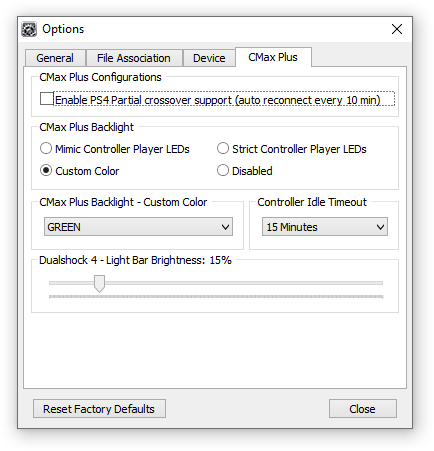
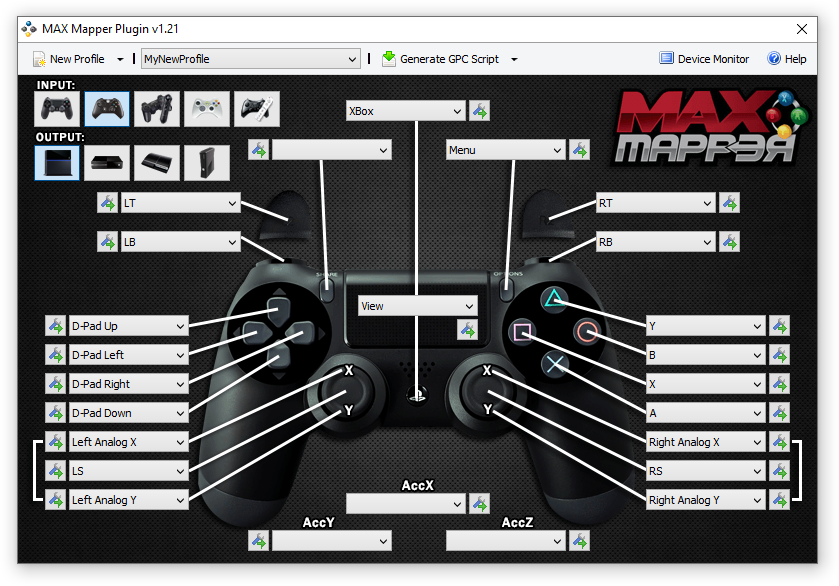
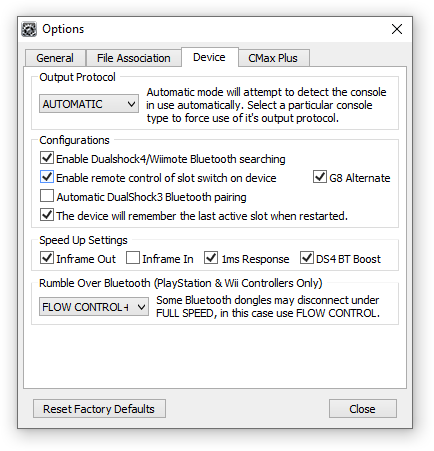
- The first thing to do is to connect CronusMax Plus to your computer, through a special cable that comes with, and make the initial setup, select the console that you want to use (or set the automatic selection, but then CronusMax will be a little longer authorization when connecting), decide whether you will use Bluetooth or wired connection gamepad and select special settings for stable operation of the device. In addition, at this stage it is possible to reconfigure the button assignment and upload the scripts, but more about this I’ll tell a little later. In general, it is necessary to configure approximately as shown in the screenshots above.
- Next, you need to plug the CronusMax into any USB port on the console, in my case the Xbox One X.
- After that, you need to authorize the original Xbox gamepad. This is done by wiring the Xbox gamepad into the USB port of the CronusMax. You must remove the batteries from the gamepad before doing this, otherwise it will not authorize. Once the authorization is successful, the device will display a special indicator that tells you that you can connect the DualShock. This process is necessary for the CronusMax to act as a “replacement” for the original Xbox controller.
- You can then disconnect the Xbox gamepad and connect the Bluetooth adapter in CronusMax instead. On the Sony gamepad, press and hold on 3 seconds the PS and SHARE buttons to enter the search mode (this is done only once and the adapter permanently remembers this device) and in a few seconds the controller from PlayStation will be connected to the Xbox and will completely replace the original gamepad.
As for input lag, it is there, but very small, almost imperceptible and I am completely satisfied with any game, but if someone is critical, the DualShock can be connected to the CronusMax over the wire, instead of Bluetooth.
The main disadvantage of the first “simple” way is that each time you turn on the console will have to re-authorize the original gamepad Xbox and only then connect DualShock. In order to avoid the routine repetition of actions there is a second connection option.
A complicated option, but comfortable, which is exactly what suits me. The only thing for it is to buy any, the cheapest USB-hub. You can see my wiring diagram in this picture.

The purpose of this setup is to automatically authorize the original Xbox gamepad. That is, the hub is connected to the CronusMax, in turn the hub is immediately connected to the Bluetooth adapter and Xbox controller. It remains only to connect the CronusMax (with the whole set-up) into the console, wait a while, usually no more than 20-30 seconds, this time is enough for authorization, and just turn on the DualShock. That’s it, you can play right away. As a result, this difficult in the initial setup method becomes very simple, fast and convenient.
Above, I promised to tell you how to use a wired headset on the Xbox in a similar scheme. This requires a second Xbox gamepad (the one connected to the authorization circuit, unfortunately, cannot be used). So, turn on the Xbox with the second controller with the headset connected to it. After that you connect the CronusMax and play from it, and “get” the sound and microphone from the original controller. In order it did not turn off due to inactivity (sound transmission is not considered in the Xbox activity and the gamepad falls asleep after a few minutes, which in my opinion is very strange) it can be connected directly to the cable to the Xbox or turn on the “Copilot” in the “Xbox Accessories”. How to use a wired headset on the PlayStation 4 I described above, it’s easier there, using the sound card from the CronusMax kit.
Speaking of using this device on the PlayStation 4 with other controllers. It is much easier than with the Xbox. You just need to plug CronusMax into the USB port of the console, then plug into the adapter by cable, for example, a gamepad from Xbox and everything will work immediately. Authorization of the original controller in this case is not required. Also, if you want to play on PlayStation 4 with the native DualShock controller, you connect a Bluetooth adapter to the CronusMax and simply pair DualShock with adapter. But here the question arises: why is it necessary, is it easier to connect it directly? The answer lies in the use of scripts (macros), which I will explain below.
Scripts, macros, programming
We are done with the hardware part of the review, but there is something more important. There remains one more problem, which I described above. What to do with the fact that I physically can not press some buttons, such as sticks L3/LS, R3/RS, and this functionality is often used in games and I have to limit myself somehow, which negatively affects the interaction with the games. If a game asks me to press a button I can’t reach – I have to reconfigure it for a while with the console system features, which is very inconvenient. Sometimes in a few minutes of gameplay I change the control two or three times to pass a particular game scene or mission. To solve these and many other problems comes to the aid of the CronusMax software and their huge responsive community.
Scripts, or in other words, macros are almost limitless possibilities to reconfigure buttons, controls and create additional functions that can be loaded into the memory of the device. There can be saved up to 9 of them, and you can switch between them by pressing the button on CronusMax. The Cronus Pro app has dozens of ready-to-use scripts on various games from the community, which are available absolutely free of charge.
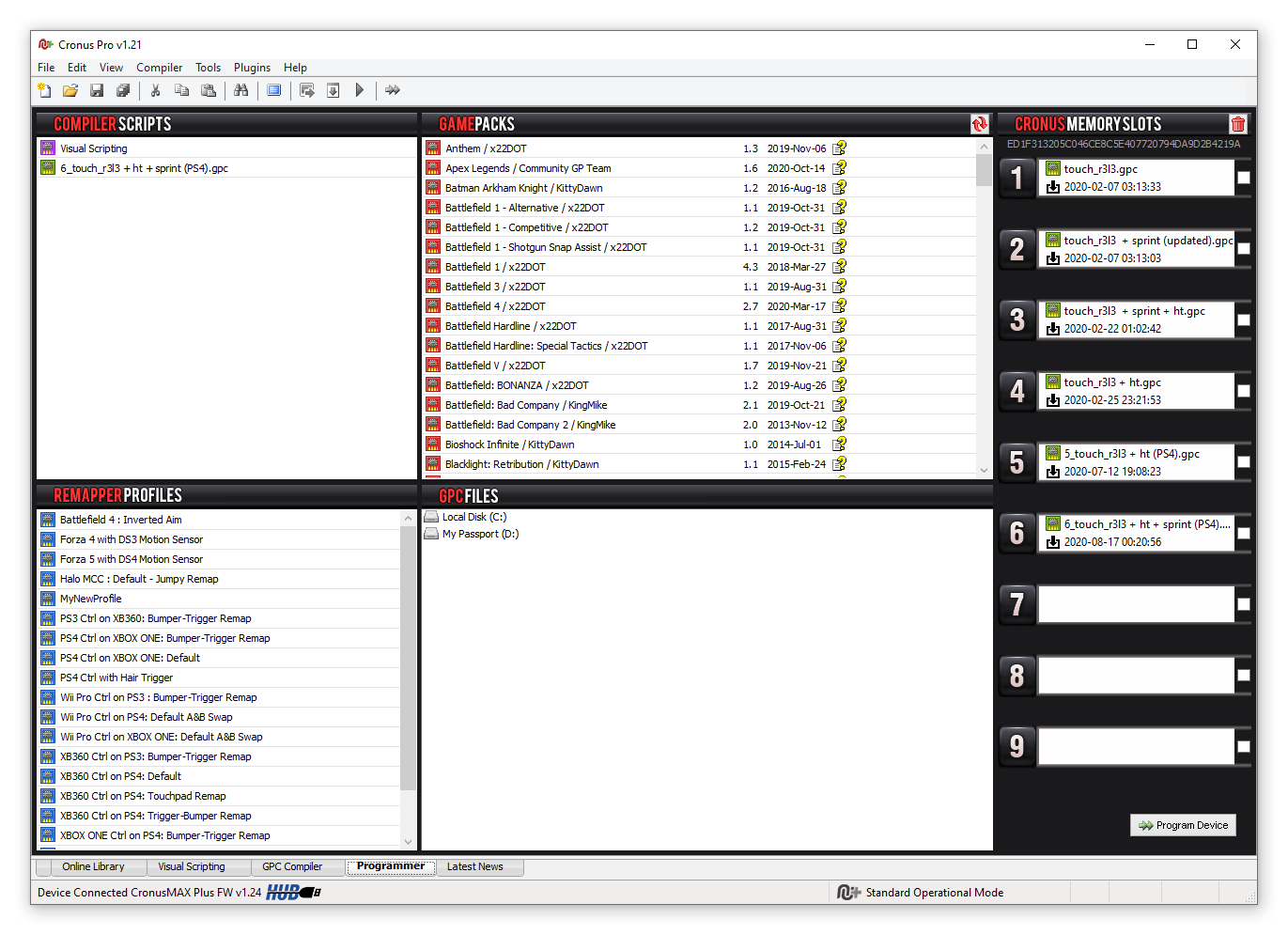
In addition, there is a simple visual macro builder for beginners.
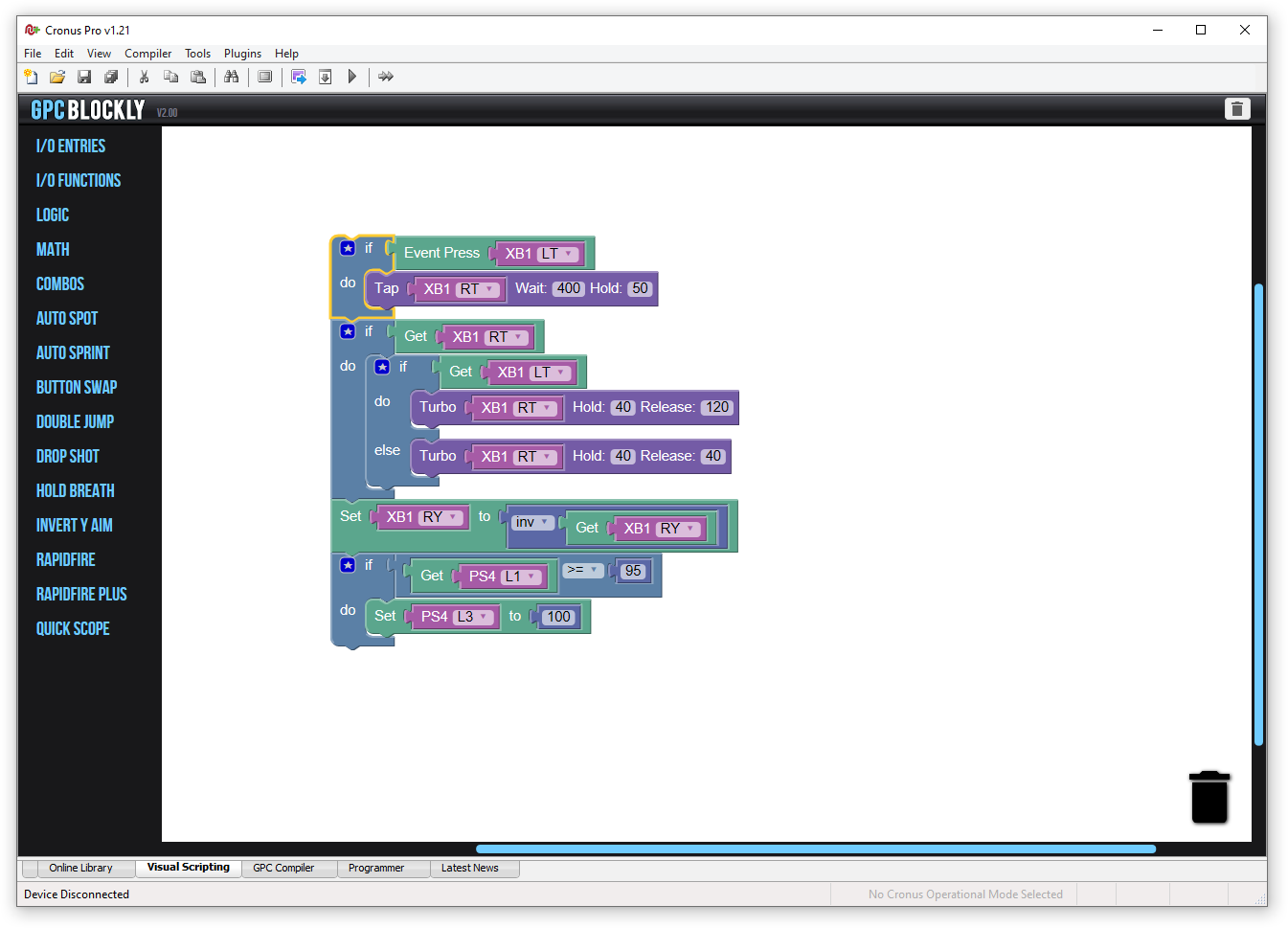
If you know the basics of programming, you can create anything your own special, unique and complex. A large library of syntax documentation for programming your own scripts is available on the developer’s website.
As an example, people create all sorts of simplifications, such as faster shooting, double-jumping, quicker turns, more sensitive sticks and buttons, and much more, almost anything you can imagine. Some would consider these solutions cheating, but that’s everyone’s choice.
I use specific personal scripts just to make the controls for my weak hands accessible and possible so that I can play and enjoy games. Logically, the very first thing I did after purchasing and initially tweaking the device was to start reading the community forum. The initial idea was: why not somehow use the DualShock touchpad? Wrote a thread about it in the community forum and we came up with an interesting solution.
I have identified the most difficult points of interaction with the gamepad and focused on the following features, which are used in my script:
- Auto-Run: The most inaccessible feature for me ended up being automatic. If I tilt the left stick forward more than 99%, the script triggers and “presses” L3/LS and the character in the game starts to run. These couple of lines of code made it as easy as possible for me to control.
- Sensitive triggers: I always had trouble pushing the L2/R2, LT/RT triggers all the way down, especially in racing or open world games with cars. Now these buttons always pressed on 100%, even if I touch them just a little bit.
- The functionality of the touchpad: it was programmed as follows: if I press the right side of it, it triggers the R3/RS button, if I press the left side, it triggers the L3/LS button. And if I press the touchpad with two fingers it triggers the “View” button on the Xbox, or the normal touchpad click if I play on the PlayStation. In the pictures I have tried to depict how this works.


Most of the scripts are universal and work on both Xbox and PlayStation without any reconfiguration. I have several variations of these, one with sensitive triggers, one with auto-run, and one with all of them together. By the way, here’s an example of one of my scripts with all the add-ons enabled.
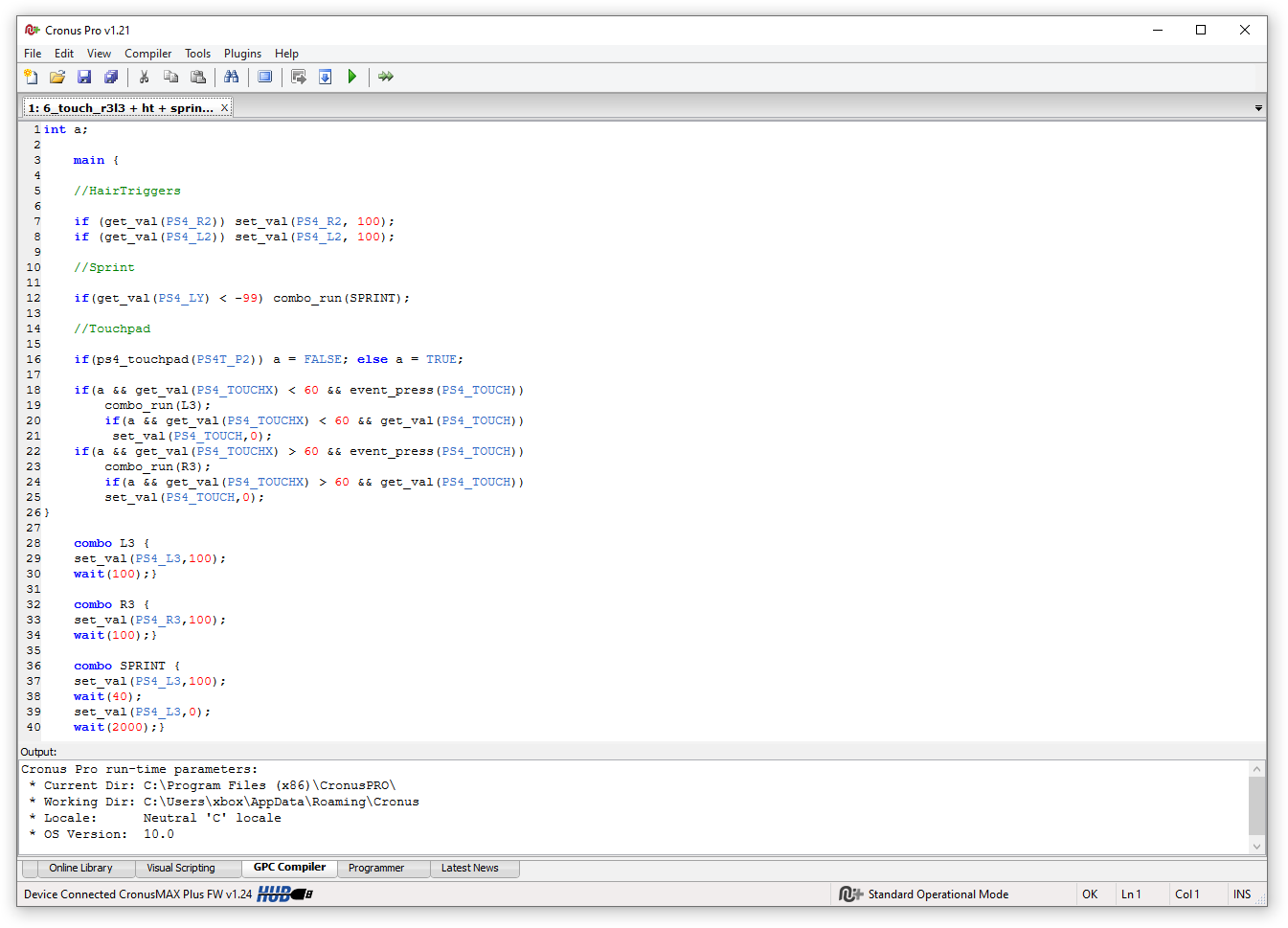
These are some very simple features added to the script that are incredibly important to me, and they make it possible for me to fully interact with any game. This may seem strange to many people, but in my case, these little things become the basis for the accessibility of a digital product. Where the average gamer can just press a button and not even notice it, taking it for granted, I and people like me have to invent entire schemes. Just to press one button and make a character run or get down.
Compatibility with nextgen consoles
Last, but not least, I would like to tell you about is the compatibility with the new generation consoles. CronusMax Plus, unfortunately, is only partially compatible with PlayStation 5 and Xbox Series X/S.
- On the Xbox Series X, the device works exactly the same as on the previous generation. You just need to change the connection scheme of the Xbox gamepad to a new one, although everything works fine with the old one. All games are supported and I didn’t even have to fix the scripts.
- With the PlayStation 5 console, things are a little more complicated. The new DualSense controller is not supported by CronusMax Plus. The gamepad does not react at all with any type of connection. On the other hand, if you connect the DualShock 4, it works and is detected in the same way as the PlayStation 4, but the new games are not supported. Accordingly, with CronusMax Plus on the PlayStation 5 you can pass projects from the last generation in backward compatibility mode. Speaking of which, the controller from the new Xbox Series X also works fine on the PlayStation 5 via CronusMax cable, but still only for last generation games.
At the moment, the developers of Cronus have released a new version of their device – Cronus Zen. It became much more convenient, because it immediately built a hub, Bluetooth and has full support for the new generation of consoles. But there is a downside – the price is much higher than on the CronusMax. I don’t have access to this device yet, but if I do, I’ll be sure to tell you my opinion on my experience with it.
P.S.
I really hope that you will find this article useful. If you have any questions about the review or about me personally, I will be happy to answer them.
If you are generally interested in this article and the topic of the importance of control accessibility for people with disabilities in video games in general, I have a lot more material, there is a lot to say about it. Very few places raise such issues, but in fact this is an important problem worth talking about. The aim of my materials is not to cause pity to the reader or any other similar feelings, but just to tell that it happens and to draw the attention of the community and developers to what people with disabilities have to deal with in this area. To bring awareness to how important “special features” options are in video games, because many developers pay very little attention to the accessibility of controls in their games.
If you like the content, you can support me at this link by choosing any way you like. Thank you very much for your attention and help, it is very important and valuable to me!
If you have any further questions, you can easily find me on social networks. I also invite you to my Twitch streams, where I play different games and chat several times a week. And on my YouTube channel I regularly upload gameplay videos of the games I play.




